Visual Pinball VR @ ウィキ
File Associations
最終更新:
visualpinball
-
view
- Preparation
Double-click the .vpx file and associate the .vpx extension with VPinballX_GL64.exe in the Windows program associations feature.
However, when you click on the .vpx file, it just launches the VPX and does not load the table files.
Then use Default Programs Editor to edit the startup command.
However, when you click on the .vpx file, it just launches the VPX and does not load the table files.
Then use Default Programs Editor to edit the startup command.
- How to use Default Programs Editor
Launch Default Programs Editor.
Then select "File Type Setting".

Select "Context Menu".
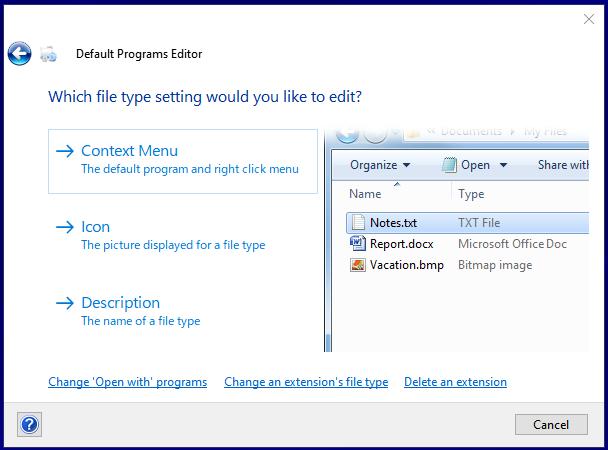
Enter "vpx" in the extension window, select .vpx, and click "Next".
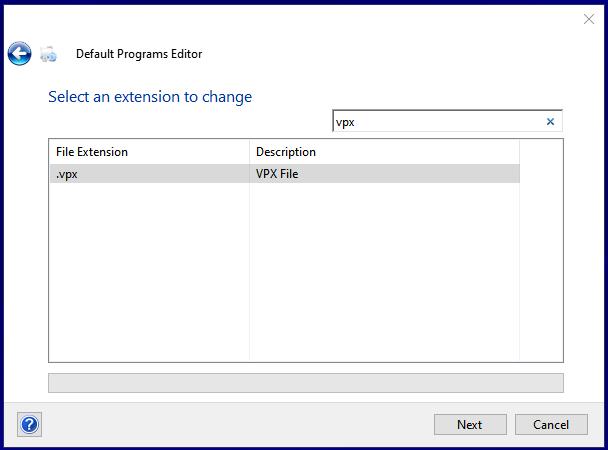
Select and click the command you want to edit.
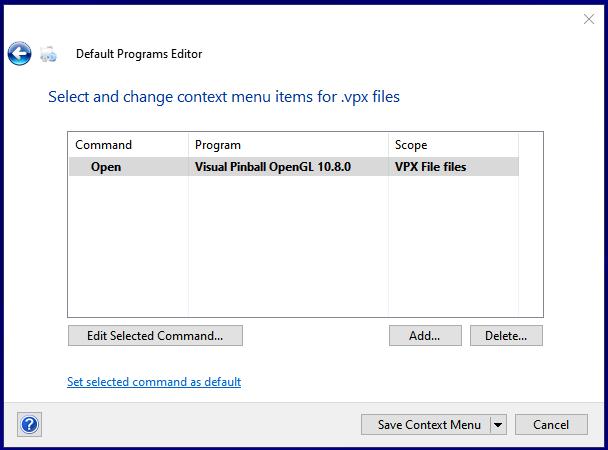
Edit "Program path:".
Then select "File Type Setting".

Select "Context Menu".
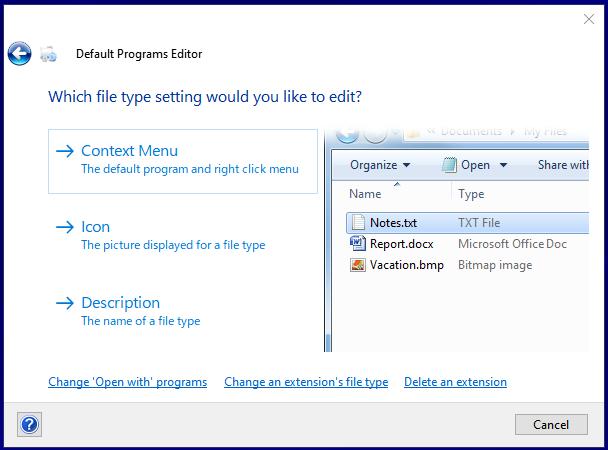
Enter "vpx" in the extension window, select .vpx, and click "Next".
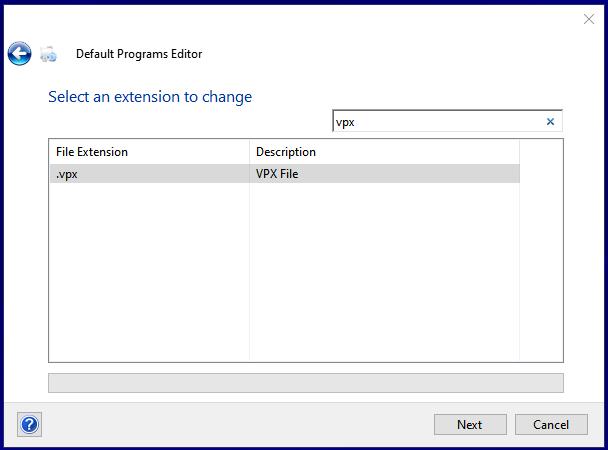
Select and click the command you want to edit.
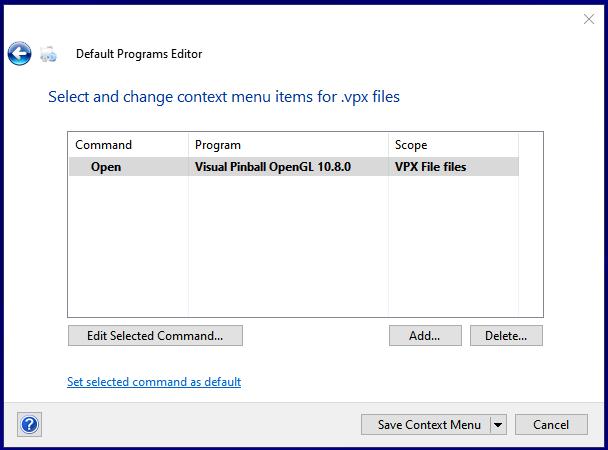
Edit "Program path:".
To launch the editor mode by clicking on a .vpx file:
"<Full path>\VPinballX_GL64.exe" "-Edit" "%1"
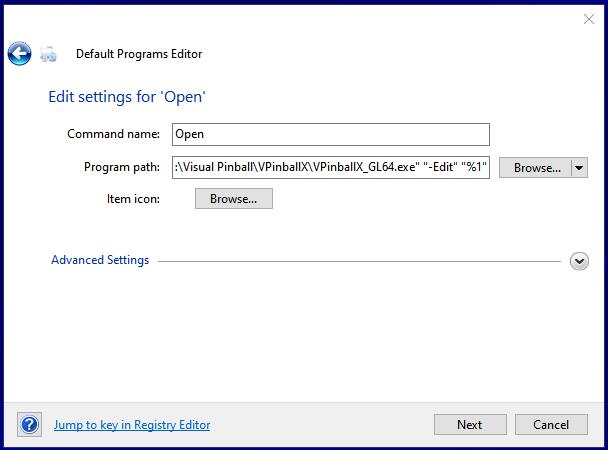
To launch the play mode by clicking on a .vpx file:
"<Full path>\VPinballX_GL64.exe" "-Minimized" "-Play" "%1"
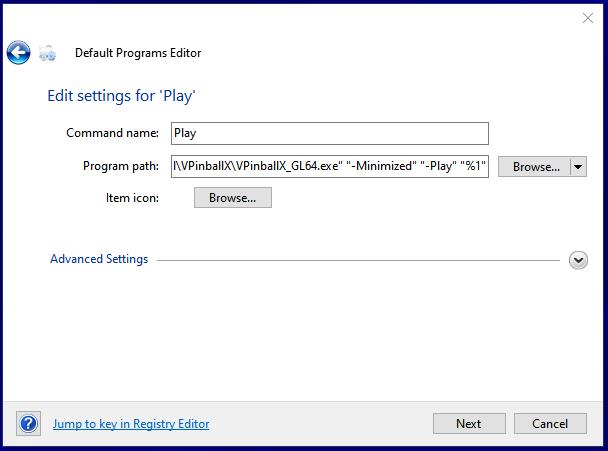
"<Full path>\VPinballX_GL64.exe" "-Edit" "%1"
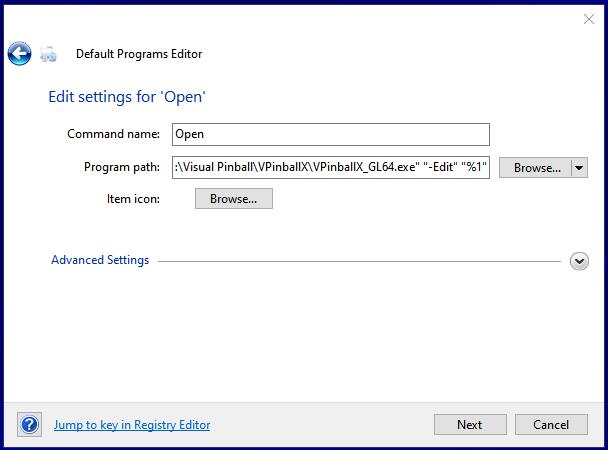
To launch the play mode by clicking on a .vpx file:
"<Full path>\VPinballX_GL64.exe" "-Minimized" "-Play" "%1"
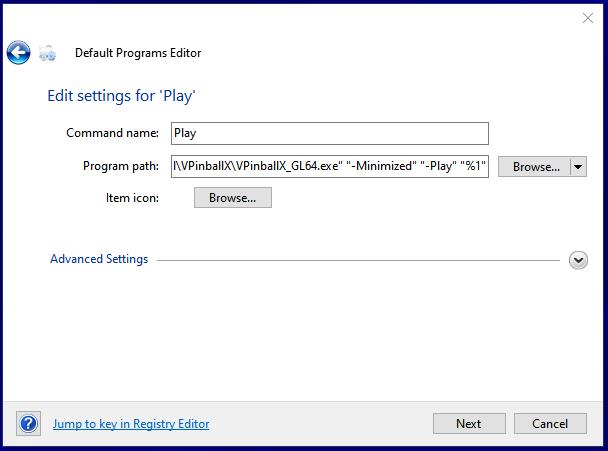
Click "Next" to return to the Command selection screen and click "Save Context Menu".