Making a Terrain Patch
First off, you should use terrain for all your ground. Even if you’re making a parking lot and you want it to be flat. Use terrain patches.
まず第一に、あなたはあなたのすべての地面のための地形を使うべきです。 たとえあなたが駐車をしているとしても、仕切とあなたはそれがフラットであることを望みます。 地形パッチを使ってください。
To make a piece of terrain you first make a brush. You can make it any size you wish. It can be edited later.
地形の断片を作るために、あなたは最初にブラシをします。 あなたキャンそれのためにあなたが望むどんなサイズがでも作ってください。 それは後に編集されることができます。
I selected ch_grass_01 as my texture.
私はch_grass_01を私のテクスチャとして選びました。
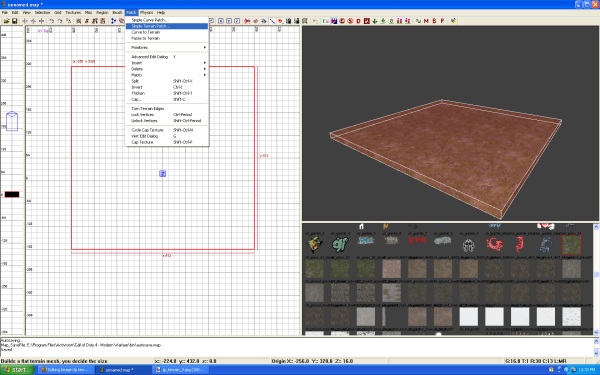
Once you have your brush and it is selected go to the tool bar and select ''Patch/Simple terrain patch''.
あなたがあなたのブラシを持っていて、そしてそれが選択済みである途端に、ツールバーと選択''Patch/Simple terrain patch''に行ってください。
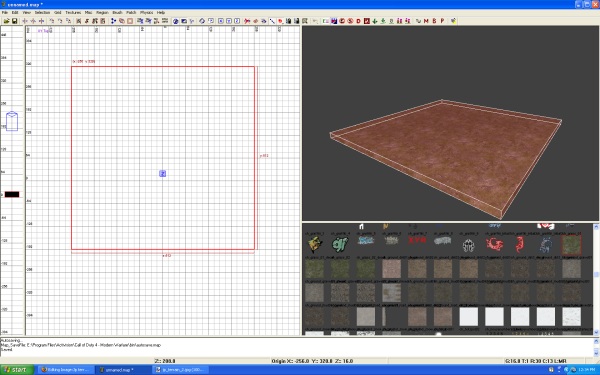
You will then have a pop up window ''Terrain density''. This is how many rows you want to have. You can just use the default of Width 3 and Height 3. Hit OK.
あなた意志はそれから、ウィンドウ''Terrain density''の上にポップを得ます。 これはあなたが何列を持つことを望むかです。 あなたキャンただ幅3と高さ3の省略値を使ってください。 問題がないヒット。
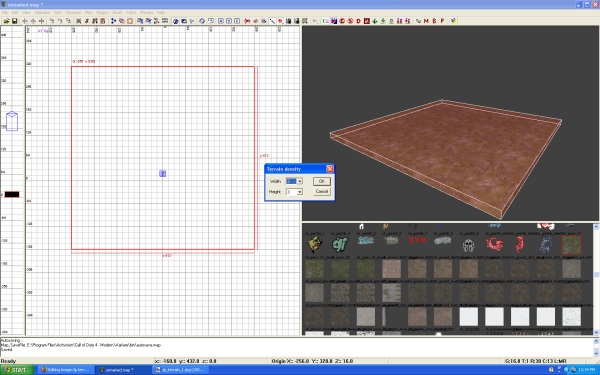
Now you have your terrain patch you can add more rows or delete rows.
今あなたはあなたキャンが列もっと加えるあなたの地形パッチあるいは削除列を得ます。
Hit the V key and you will see you now have pink and green dots on your terrain. There are editing vertices points. These points are used to move and shape your terrain patch.
ヒット、Vキー、とあなた意志はあなたの地形の上にあなたが今ピンクと緑色ドットを得るのを見ます。 そこにエディティング頂点はポイントですか。 これらポイントが動いて、そしてあなたの地形パッチを形づくるために使われる.
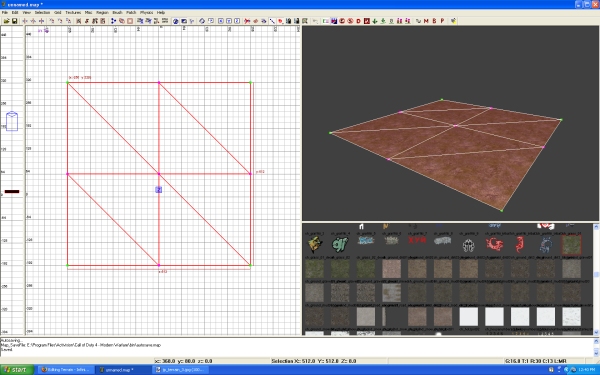
First select a vertices point by holding ''Control + LMB'' and bragging the mouse. You will notice it makes a blue selection box to select your point. You can also use this process of selection with anything in the 2D window. Models, brushes, etc. Just make sure that the object you want to select is fully in the blue selection box.
頂点ポイント''Control + LMB''そして自慢することをマウスとして抑留することによって、最初の選択。 あなた意志はそれがあなたのポイント選択に青色選択肢をボックスにすることに気付きます。 あなた同じくキャンは何ででも2Dウィンドウで選択肢のこのプロセスを使います。 モデル、ブラシ、など。 ただあなたが選択に欲するオブジェクトが完全に青色選択ボックスの中にあることを確認してください。
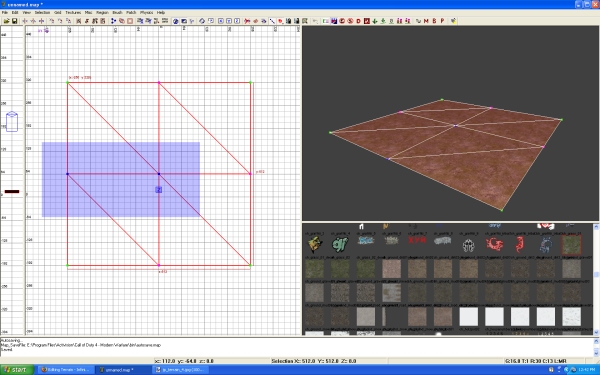
To add a new row of vertices you need to select 2 vertices points next to each other and then you use ''Control + Shift + A''. This will add a row.
頂点の新しい段を加えるために、あなたお互いそして次にあなたの隣りの選択2頂点ポイントへの必要性は''Control + Shift + A''を使います。 この意志は段を加えます。
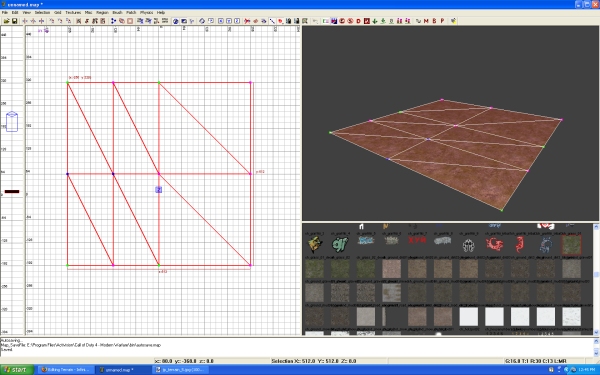
To select a full row you use ''Shift + LMB'' clicking on one vertice point and it will select the full row. Clicking on it again will select the row in the other direction.
あなたが1つでクリックして''Shift + LMB''を使うフルの段を選択するために、頂点ポイントとそれは完全な段を選ぶでしょう。 クリック操作がそれの上に再び他の方向の中に段を選択するでしょう。
あなたが1つでクリックして''Shift + LMB''を使うフルの段を選択するために、頂点ポイントとそれは完全な段を選ぶでしょう。 クリック操作がそれの上に再び他の方向の中に段を選択するでしょう。
You can Extrude a row of vertices
あなたキャン押し出し頂点の段
Selected a row of vertices then use ''Alt + O''
頂点の段それから使用''Alt + O''を選択しました
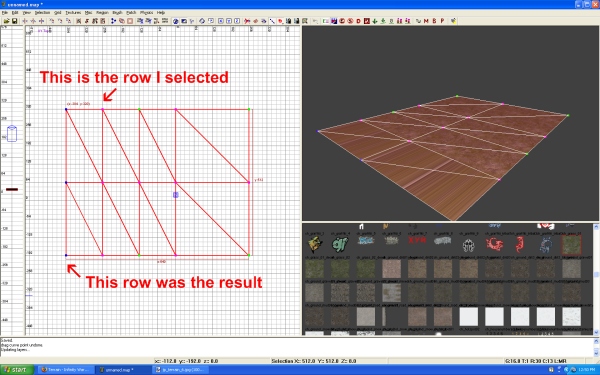
Using ''Control + Shift + Q'' you can delete a row of vertices.
''Control + Shift + Q''を使ってあなたキャン削除頂点の段。
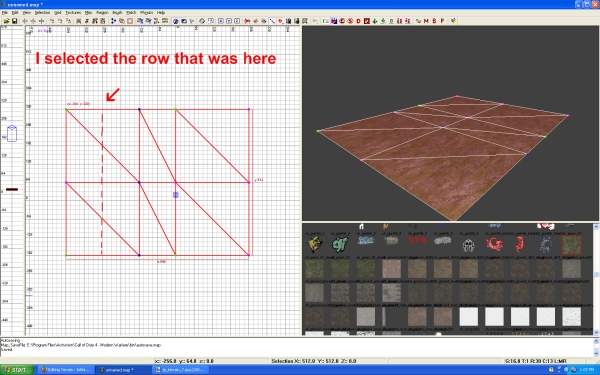
To cut a piece of terrain, select the row where you want the cut and then ''Control + Shift + X''.
カットに地形の断片、あなたがカットそして次に''Control + Shift + X''を欲する選択、段。
To ''connect vertices'' together you select the vertices you want to merge and hit W. If the points are to far apart then may not connect. Reason is because you have Tolerant Weld 

''connect vertices''に一緒にあなたはあなたが合併することを望む頂点とヒットWを選択します。 もしポイントであるなら遠い離れてへであって、それから連結しないかもしれません。 理由があなたがつけられたトレラント溶接

You can set the unit distance for Tolerant Weld in your preferences.
あなたキャンあなたの環境設定の中にトレラント溶接点のための単位距離を設定してください。
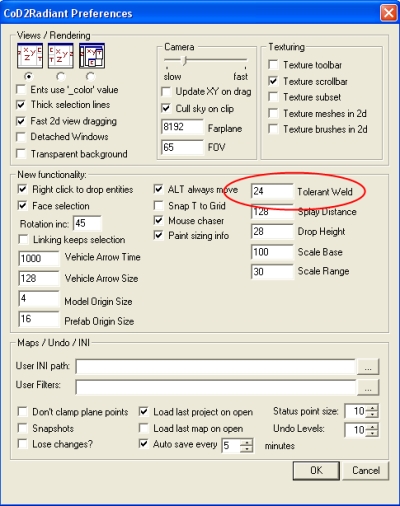
You can also use connect two pieces of terrain together but first the two pieces of terrains must have matching edges and vertices.
あなた同じくキャンは一緒に地形の連結2断片を使います、しかし最初に地形の2断片はマッチしているエッジと頂点を得なくてはなりません。
Moving vertices points
Select the vertices you want to move. Hold ''Alt + LMB''. Then move the vertices by dragging the mouse.
選択、頂点、は、あなたは動かすことを望みます。 保留''Alt + LMB''。 それなら、マウスをドラッグすることによって、頂点を動かしてください。
Notice the vertices will move freely. You may want to snap the points back to the grid when finished.
通知、頂点、が自由に動くでしょう。 終了しているとき、あなたはグリッドに戻ってポイントをスナップすることを望むかもしれません。
''Control + G'' will snap the vertices points to the grid.
''Control + G''がグリッドに頂点ポイントをスナップするでしょう。