DynagenでCCIEを目指す
Frame Relay Traffic Shaping
最終更新:
it_certification
-
view
1. 目的
- Frame Relay Traffic Shapingの設定方法について確認します。
2. 構成
2.1. 設定概要
- Host OS側でApacheを起動させます。
- R1, R2間はframe-relayで接続します。
- R1, R2はOSPFでルーティングします。
2.2. 構成図
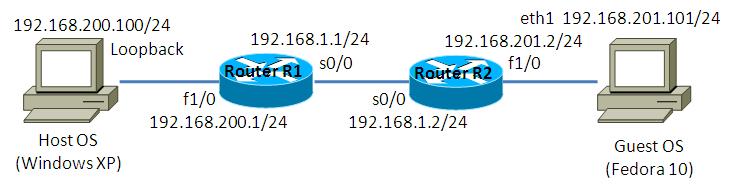
2.3. netファイル
model = 3620
[localhost]
[[3620]]
image = C:\Program Files\Dynamips\images\c3620-j1s3-mz.123-18.bin
ram = 128
[[ROUTER R1]]
f1/0 = NIO_gen_eth:\Device\NPF_{8B89D910-5ED3-4A43-9DE9-6A272A3D7592}
s0/0 = SW 0
[[FRSW SW]]
0:100 = 1:100
[[ROUTER R2]]
f1/0 = NIO_gen_eth:\Device\NPF_{5933302A-7AAA-475C-A8FE-A6B82B0C0F98}
s0/0 = SW 1
2.4. 初期設定
- R1
! version 12.3 service timestamps debug datetime msec service timestamps log datetime msec no service password-encryption ! hostname R1 ! boot-start-marker boot-end-marker ! ! no aaa new-model ip subnet-zero ! ! ! ip cef ! ! ! ! ! ! ! ! ! ! ! ! ! ! ! interface Serial0/0 ip address 192.168.1.1 255.255.255.0 encapsulation frame-relay ip ospf network broadcast serial restart-delay 0 frame-relay map ip 192.168.1.2 100 broadcast ! interface Serial0/1 no ip address shutdown serial restart-delay 0 ! interface Serial0/2 no ip address shutdown serial restart-delay 0 ! interface Serial0/3 no ip address shutdown serial restart-delay 0 ! interface FastEthernet1/0 ip address 192.168.200.1 255.255.255.0 duplex auto speed auto ! router ospf 1 log-adjacency-changes passive-interface default no passive-interface Serial0/0 network 192.168.1.1 0.0.0.0 area 0 network 192.168.200.1 0.0.0.0 area 0 ! ip http server ip classless ! ! ! ! ! ! ! ! line con 0 line aux 0 line vty 0 4 ! ! end
- R2
! version 12.3 service timestamps debug datetime msec service timestamps log datetime msec no service password-encryption ! hostname R2 ! boot-start-marker boot-end-marker ! ! no aaa new-model ip subnet-zero ! ! ! ip cef ! ! ! ! ! ! ! ! ! ! ! ! ! ! ! interface Serial0/0 ip address 192.168.1.2 255.255.255.0 encapsulation frame-relay ip ospf network broadcast serial restart-delay 0 frame-relay map ip 192.168.1.1 100 broadcast ! interface Serial0/1 no ip address shutdown serial restart-delay 0 ! interface Serial0/2 no ip address shutdown serial restart-delay 0 ! interface Serial0/3 no ip address shutdown serial restart-delay 0 ! interface FastEthernet1/0 ip address 192.168.201.2 255.255.255.0 duplex auto speed auto ! router ospf 1 log-adjacency-changes passive-interface default no passive-interface Serial0/0 network 192.168.1.2 0.0.0.0 area 0 network 192.168.201.2 0.0.0.0 area 0 ! ip http server ip classless ! ! ! ! ! ! ! ! line con 0 line aux 0 line vty 0 4 ! ! end
2.5. Apache 設定
ホストOSにApacheをインストールし、ポートベースのバーチャルホストを定義します。構築方法はトップページ/手順書 サーバ系/Apache HTTP Server バーチャルホストの設定を参考にして下さい。
この検証例で実際に使用したhttpd.confの要所となる部分を以下に記載します。
この検証例で実際に使用したhttpd.confの要所となる部分を以下に記載します。
Listen 10880
Listen 10881
Listen 10882
NameVirtualHost *:10880
NameVirtualHost *:10881
NameVirtualHost *:10882
<VirtualHost *:10880>
DocumentRoot "C:/Program Files/Apache Software Foundation/Apache2.2/htdocs"
</VirtualHost>
<VirtualHost *:10881>
DocumentRoot "C:/Program Files/Apache Software Foundation/Apache2.2/htdocs10881"
</VirtualHost>
<VirtualHost *:10882>
DocumentRoot "C:/Program Files/Apache Software Foundation/Apache2.2/htdocs10882"
</VirtualHost>
2.6. サーバ側 ルーティング設定
- Host OS
route add 192.168.201.0 mask 255.255.255.0 192.168.200.1
- Guest OS
route add -net 192.168.200.0/24 gw 192.168.201.2
3. [準備] デフォルト送信速度の確認
3.1. デフォルト送信速度の確認
shapingの効果の有無を確認するために、予めshapingを実装する前の送信速度をメモしておきます。
Guest OSでHost OSへのwgetコマンドを実施する事で送信速度を確認します。私の環境の場合では、20.9K/sの速度になります。
Guest OSでHost OSへのwgetコマンドを実施する事で送信速度を確認します。私の環境の場合では、20.9K/sの速度になります。
[root@localhost ~]# wget -O /dev/null http://192.168.200.100:10880/large.html --2010-11-23 19:38:01-- http://192.168.200.100:10880/large.html Connecting to 192.168.200.100:10880... connected. HTTP request sent, awaiting response... 200 OK Length: 23016000 (22M) [text/html] Saving to: `/dev/null' 0% [ ] 169,508 20.9K/s eta 18m 46s
4. [検証] 基本設定
4.1. 基本設定の投入
R1 s0/0でshapingの設定を投入します。以下の設定は、150kbpsまでが認定アクション、200kbpsまでが超過アクションという意味です。
R1(config)#map-class frame-relay F-SHAPE R1(config-map-class)#frame-relay traffic-rate 150000 200000 R1(config-map-class)#exit R1(config)# R1(config)#interface Serial 0/0 R1(config-if)#frame-relay traffic-shaping R1(config-if)#frame-relay class F-SHAPE
4.2. 設定確認
show traffic-shape, show traffic-shape statisticsで設定を確認する事ができます。
R1#show traffic-shape
Interface Se0/0
Access Target Byte Sustain Excess Interval Increment Adapt
VC List Rate Limit bits/int bits/int (ms) (bytes) Active
100 150000 8593 150000 50000 125 2343 -
R1#
R1#show traffic-shape statistics
Acc. Queue Packets Bytes Packets Bytes Shaping
I/F List Depth Delayed Delayed Active
Se0/0 8 2659 1324628 2446 1268320 yes
R1#
Guest OSで下記wgetコマンドを実行し、帯域が制限されている事を確認します。
[root@localhost ~]# wget -O /dev/null http://192.168.200.100:10880/large.html --2010-11-23 19:33:35-- http://192.168.200.100:10880/large.html Connecting to 192.168.200.100:10880... connected. HTTP request sent, awaiting response... 200 OK Length: 23016000 (22M) [text/html] Saving to: `/dev/null' 4% [=> ] 1,003,520 8.02K/s eta 45m 49s
4.3. bc beの定義
CARと同様に、cir, bc, beのパラメータを用いて送信速度を定義する事もできます。また、frame-relay網内での輻輳を検知した際の、最低保証帯域をmincirで定義する事もできます(mincirが定義されていない場合は、最低保証帯域はcirの半分になります)
R1(config)#interface Serial 0/0 R1(config-if)#no frame-relay traffic-shaping R1(config-if)#no frame-relay class F-SHAPE R1(config-if)#exit R1(config)# R1(config)# R1(config)#no map-class frame-relay F-SHAPE R1(config)#map-class frame-relay F-SHAPE R1(config-map-class)#frame-relay cir 150000 R1(config-map-class)#frame-relay bc 300 R1(config-map-class)#frame-relay be 400 R1(config-map-class)#frame-relay mincir 100000 R1(config-map-class)#exit R1(config)# R1(config)# R1(config)#interface Serial 0/0 R1(config-if)#frame-relay traffic-shaping R1(config-if)#frame-relay class F-SHAPE
4.4. 設定確認
設定を確認します。
R1#show traffic-shape
Interface Se0/0
Access Target Byte Sustain Excess Interval Increment Adapt
VC List Rate Limit bits/int bits/int (ms) (bytes) Active
100 150000 237 1500 400 10 187 -
R1#
Guest OSで下記wgetコマンドを実行し、帯域が制限されている事を確認します。
[root@localhost ~]# wget -O /dev/null http://192.168.200.100:10880/large.html --2010-11-23 19:33:35-- http://192.168.200.100:10880/large.html Connecting to 192.168.200.100:10880... connected. HTTP request sent, awaiting response... 200 OK Length: 23016000 (22M) [text/html] Saving to: `/dev/null' 4% [=> ] 1,003,520 8.02K/s eta 45m 49s
5. queueingの併用
5.1. queueingの併用
Frame Relay Traffic Shapingはpriority queueing, custom queueingと併用する事ができます。
以下は、tcp10881よりもtcp10880の方を優先するpriority queueingを併用する設定例です。
以下は、tcp10881よりもtcp10880の方を優先するpriority queueingを併用する設定例です。
R1(config)#access-list 122 permit tcp any any eq 22 R1(config)#access-list 180 permit tcp any eq 10880 any R1(config)#access-list 181 permit tcp any eq 10881 any R1(config)#priority-list 1 protocol ip high list 122 R1(config)#priority-list 1 protocol ip medium list 180 R1(config)#priority-list 1 protocol ip low list 181 R1(config)#map-class frame-relay F-SHAPE R1(config-map-class)#frame-relay priority-group 1
5.2. 送信速度の確認
Guest OSで以下のwgetコマンドを2つ同時に実行します。
tcp10880の方が送信速度が速い事を確認します。
tcp10880の方が送信速度が速い事を確認します。
[root@localhost ~]# wget -O /dev/null http://192.168.200.100:10880/large.html --2010-11-23 19:46:41-- http://192.168.200.100:10880/large.html Connecting to 192.168.200.100:10880... connected. HTTP request sent, awaiting response... 200 OK Length: 23016000 (22M) [text/html] Saving to: `/dev/null' 15% [======> ] 3,648,060 16.2K/s eta 19m 41s [root@localhost ~]# wget -O /dev/null http://192.168.200.100:10881/large.html --2010-11-23 19:47:09-- http://192.168.200.100:10881/large.html Connecting to 192.168.200.100:10881... connected. HTTP request sent, awaiting response... 200 OK Length: 23016000 (22M) [text/html] Saving to: `/dev/null' 0% [ ] 56,085 270B/s eta 23h 17m
添付ファイル